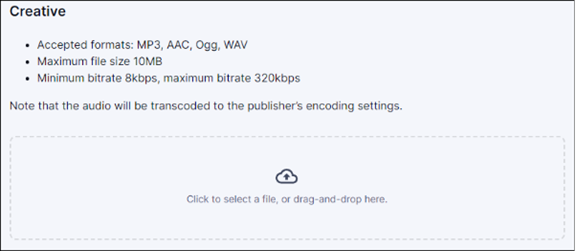The Campaigns section of the Monetise dashboard is where Audio Streaming clients manage campaigns for direct advertisers.
In this article we are going to cover:
- Campaign metrics and terms
- Campaigns dashboard
- Campaign setup
- General information
- Budget
- Schedule
- Dayparts
- Geo-targeting
- Audience
- Creative
Campaign metrics and terms
Understand the key performance indicators and terminology used to evaluate campaign success.
Campaigns dashboard
The Campaigns Dashboard provides a centralised view of all active and historical campaigns.
Key features include:
- Filter by Status: Quickly locate campaigns based on their current state.
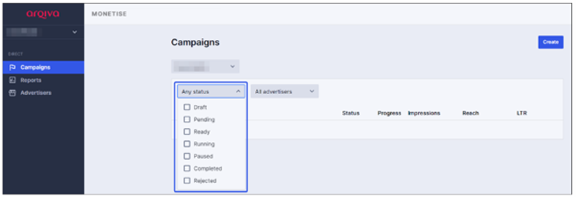
-Advertiser Filter: Narrow results by specific advertiser profiles.
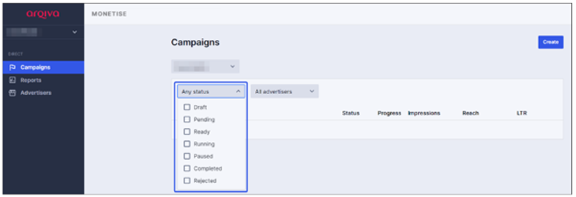
The Campaigns dashboard offers a quick peek on campaign performance and status. The main features of this screen are:
Filter by status: filter the campaigns by their status. By default, we show all campaigns.
Advertiser filter: filter the campaign by advertiser.
Campaign setup
To initiate a new campaign, follow these steps:
1. Navigate to the Campaigns Dashboard.
2. Click the 'Create' button.
3. Complete the following configuration sections:
In order to set up a campaign, you start by clicking the "Create" button from the Campaign dashboard. The "Create campaign" screen provides the following options:
General information
- Campaign Name: Use a descriptive naming convention e.g; StartDate_Agency_Advertiser_Product
- Advertiser: Select from pre-configured advertiser profiles.
- Auto-Reporting: Enable 'Generate report when campaign ends' to receive automated performance summaries.
For campaign name, any character is accepted, and we provide these recommendations: Use the campaign start date, agency name, advertiser name to comprise the campaign name. You can optionally include any extra useful information marker such as flight or product.
For example: 20250901_MCCann_Ford_MachE
Next, you can select and set the Advertiser field. This will be populated with your advertisers as defined in the Advertisers section of the Monetise dashboard. Each Monetise account has its own customisable set of advertisers, as such prior to the campaign setup please make sure the advertiser is already configured.
The "Generate report when campaign ends" option will automatically send out a report after the end date of the campaign if toggled on.
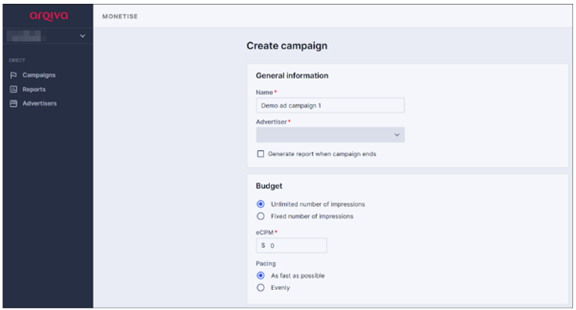
Budget
- Define the campaign budget using eCPM and the number of impressions.
- For 'Unlimited impressions', pair with 'As fast as possible' pacing to ensure delivery.
- Avoid using 'Evenly' pacing with unlimited impressions to prevent delivery issues.
The budget for the campaign is dynamically calculated based on your user input in the two Budget fields: eCPM and "Number of impressions”. When selecting "Unlimited number of impressions" make sure to pair it with "As fast as possible" pacing. If you were to pair "Unlimited number of impressions" with "Evenly", you would incidentally prevent the campaign from running at all.
Schedule
- Choose 'Start Now' for immediate activation or 'Start Scheduled' to define a future start date.
- All scheduling respects the publisher group’s time zone.
The options for starting a campaign are Start Now (used when a campaign should start as soon as possible) and Start Scheduled (when it needs to start at a certain date). These settings take into account that each campaign is going to start according to the publisher group’s time zone.
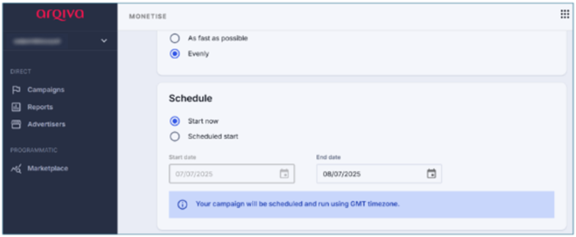
Dayparts
- Use Dayparts to schedule campaigns for specific times or days.
- Select desired time slots using the interactive calendar.
- Use 'Select all' or 'Clear selection' for quick adjustments.
The Dayparts feature enables you to schedule specific campaigns for certain times of day, or certain days of the week, in order to more effectively target audiences.
Selection of Dayparts can be done easily by clicking the desired date and day of the week. We also provide Select all and Clear selection buttons at the top of the feature.
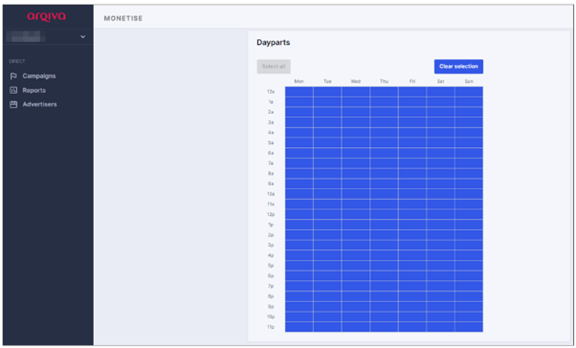
Geo-targeting
- Target campaigns based on listener location to enhance relevance and engagement.
This section allows you to target specific ad campaigns to specific audiences based on listeners' location.
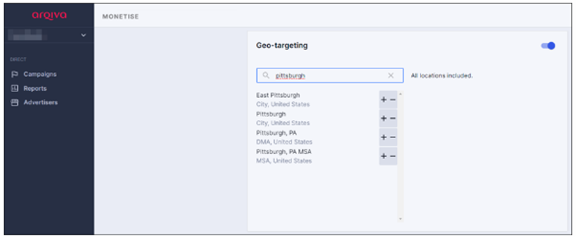
Audience
- Assign campaigns to specific publishers linked to your account.
- Choose ad Positions:
• Pre-roll: Ads play at stream start.
• Mid-roll: Ads play during stream playback.
- Device Targeting: Select device categories to tailor campaign delivery.
In order to deliver the campaign, each campaign needs to be targeted at certain publishers linked to your account. These publishers can be selected from the dropdown list in the publishers’ section.
Positions represent how linear online radio streams are defined in the advertising world and that's by two positions: Pre-roll and Mid-roll. Pre-roll positioning means that the ad is delivered at the beginning of the stream, when the user connects to the stream, before content start. Mid-roll positioning means that the ad is delivered in the middle of the stream, while the user is listening to the content. You can pick the Positions you desire as a way to customise the listener experience of the ad insertion.
Last up in the ’create campaign’ screen is the ability to target certain devices. In order to target the campaign on certain categories of devices, we offer this section where multiple choices can be made. Simply pick the devices for which this campaign should be targeted.
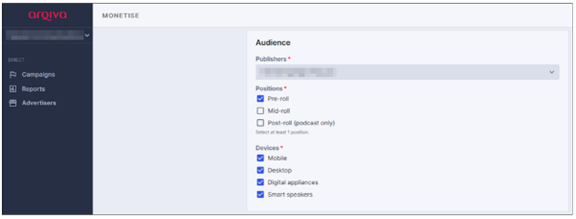
Creative
- Supported formats: MP3, AAC, Ogg, WAV.
- File size limit: 10MB; Bitrate: 8–320 kbps.
- Files are transcoded to match publisher encoding settings.
- Upload via file selector or drag-and-drop interface.
We accept the following ad file formats: MP3, AAC, Ogg, and WAV. The files must have a maximum of 10MB in size, have a bit rate between 8kbps and 320 kbps, and will be transcoded to the publisher’s encoding settings. You have the option to either click to select a file or drag and drop it into the box.