Host’s Ad Placement feature allows users to incorporate advertisements into their episodes.
In Host Ad Placement, we will cover:
- How do I access it?
- How does it work?
How do I access it?
Login to your Audio Streaming Host account. From the left side menu, navigate to Content, and select a show. Once inside the specific show, make sure that the Episodes tab is selected, scroll down to an episode, and then click on the Edit episode button. This will take you to the Edit episode screen, where you’ll find the Open Audio Editor button on the right side.
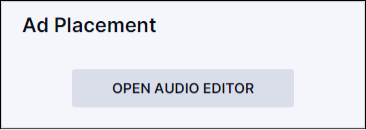
The Audio editor will display in a pop-up screen and will look similar to the screenshot below.
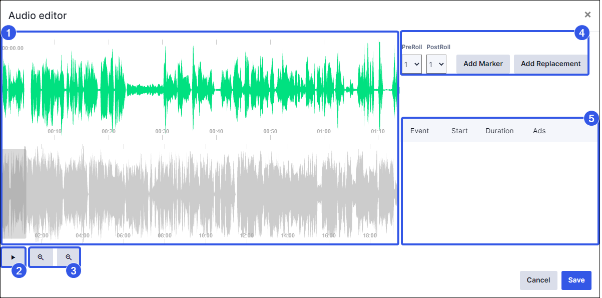
(1) Waveform representation of the episode
(2) Play the episode to locate opportunities for ad placement
(3) Zoom in or out
(4) Ad placement options
(5) List of events, their start times, durations, and number of ads per event
Green waves area has the drag capability that allows fast movement forward or backward in the audio file, while the grey waves area acts as a history of all the placed markers.
How does it work?
Host's Audio editor allows you to insert ads without editing the original episode audio file. There are three types of Markers: pre-roll, mid-roll, and post-roll. A Pre-roll plays at the start of your episode. The mid-roll markers can be placed anywhere inside the episode. A Post-roll plays at the end of your episode.
The Audio Editor feature is hidden until you upload or re-upload an episode and click Save.
The pre-roll and post-roll ads are enabled by default and will be automatically toggled based on the initial Show level settings configured in the Audio Monetisation tab. A maximum of 5 pre-rolls and 5 post-rolls can be added to an episode.
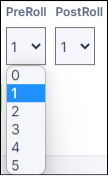
For placing mid-rolls and inserting dynamic audio ads, we are going to use the Ad Marker or Ad Replacement features

Here’s the difference between the two:
- Ad Marker will stop or pause the Podcast and insert the ad, then resume the podcast from the mark.
- Ad Replacement will replace the entire highlighted audio content (including ad content) with the ad(s).
For Ad Marker, the default settings for the maximum duration of the ads is 30 seconds and the maximum number of ads is set to 1. We can increase these values either during the initial deployment or later on through a support request. The most common length of an ad is 30 seconds, but it can also be 15 seconds or 1 minute. 1 minute is the maximum length for an ad.
A timestamp can be manually added for both Ad Marker and Ad Replacement.

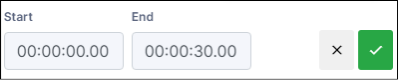
- Ad Marker time can't be greater than audio duration.
- Ad Replacement start time can't be greater than audio duration.
- Ad Replacement start time can't be greater than the end time.
Placing an Ad Marker will insert one single ad. You can add as many Ad Marker’s as you prefer across the episode. Once you have done that, you will be able to set up to 5 ads.
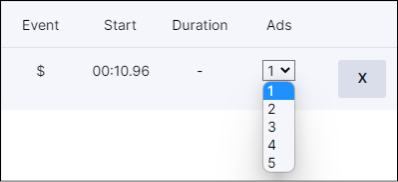
The same process applies either for uploaded files or those imported from RSS feeds.
Add Markers and Add Replacements are not removed when re-uploading a new episode.
