‘Analytics Performance’ consists of two displays: ‘Reports and Filters’. These tools allow you to generate and filter reports.
This guide will cover:
- How to access Performance Reports and Filters
- Performance Reports
- Performance Filters
- CSV report files
How to access Performance Reports and Filters
Visit https://audiostreaming-analytics.arqiva.com/ and enter your account credentials. Once logged in, the ‘Reports and Filters’ tabs will be accessible.
![]()
Performance Reports
The ‘Reports’ dashboard has three main sections: 'Run, Schedule and Verify’. Switching between these sections is easy, just click on the desired tab at the top-left.
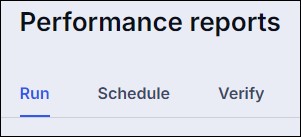
In the ‘Run’ section, you can view past reports or kick off a new report. When starting a new report, you'll choose the stations, month, year, and country for the report. Remember, the filters you set in the ‘Performance Filters’ tab will affect these reports. For more on this, see the ‘Performance Filters’ section later in this article.
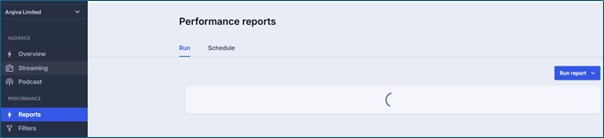
When creating a new report, you are able to select the stations you would like to include in the report, as well as the specific month, year, and country.
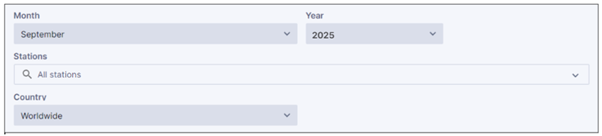
Reports are dynamically influenced by the filters configured under the 'Performance Filters' tab. Ensure filters are reviewed prior to report generation.
You can also have these reports emailed to you, so there's no waiting around. Choose between getting a notification or receiving the full CSV report by email. This choice can be made by selecting or deselecting the ‘Include full report ready to send to (CSV)’ checkbox. You can also use a comma to separate multiple email addresses.
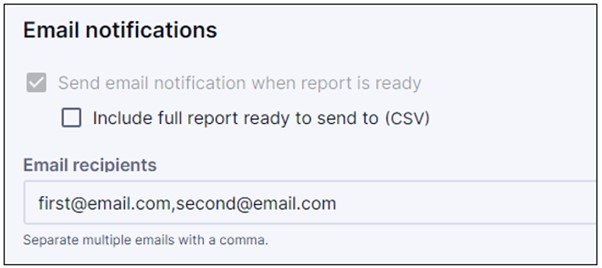
If you click on a previously completed report, you can download the full report (1), reports for each of the stations (2), as well as the ‘Excluded Performances‘ (3), which are the tracks excluded from the reports based on the applied filters.
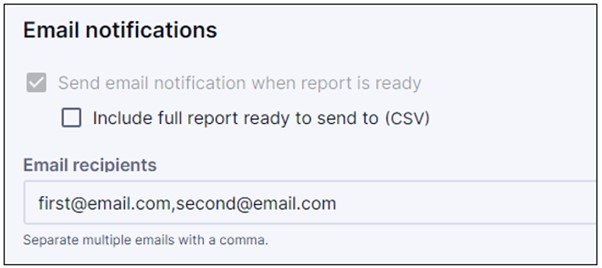
The ‘Schedule’ tab works much like the ‘Run’ tab. However, here you can set the ‘First run date’ and choose either to repeat the report on specific dates or run it just once.

The ‘Verify’ tab displays a history of reports.
User access level cannot run or schedule performance reports, nor can they see the 'Verify' tab.
Performance Filters
With the ‘Filters’ feature, you can tailor your reports by excluding items like station IDs, jingles, talk shows, non-copyrighted content, or news segments. You have the flexibility to set filters for individual stations or apply them across the board.
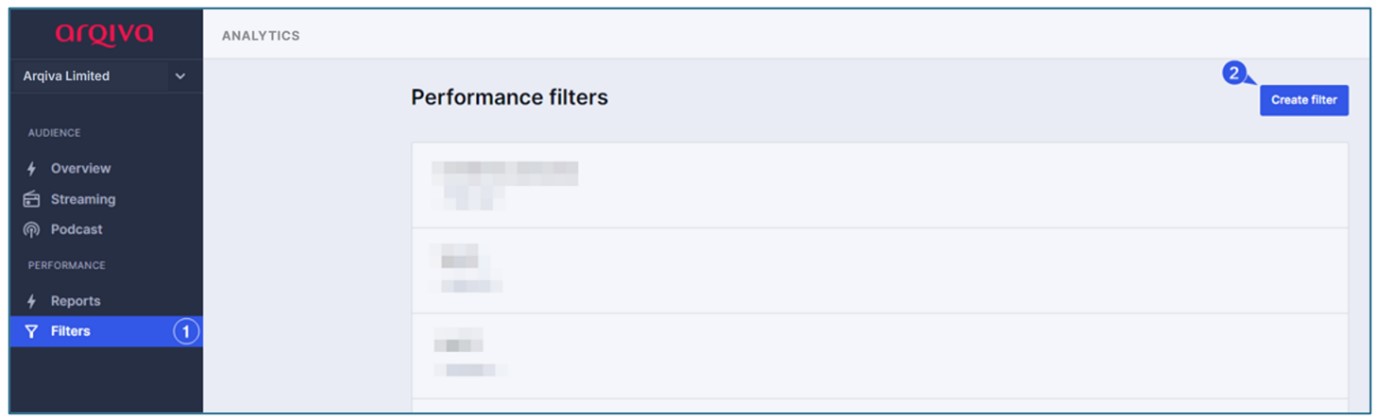
‘Filter patterns’ can involve the precise metadata titles of the files you intend to exclude. These filter patterns employ regular expression syntax. This pattern-matching functionality applies to both track titles and artist names. You can also opt to filter out all files that contain a specific word or portion in their name.
Filters are sensitive to letter cases.
The example below will eliminate all tracks with the precise name "News Report":
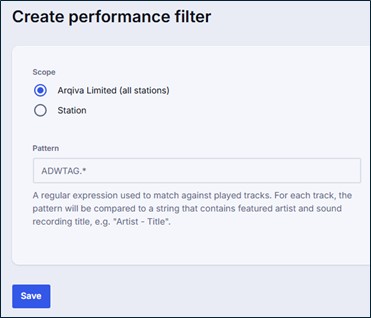
To filter out all tracks that include "News Report” in their name, you can achieve this as follows:
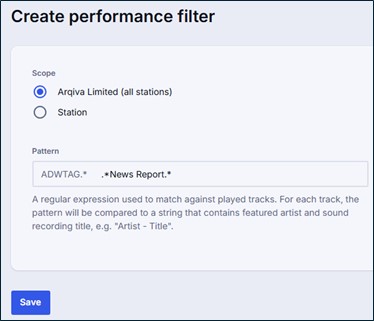
The regular expression pattern to exclude tracks containing a specific snippet is:
.*Word1 Word2.*
This pattern will not exclude tracks that have “Word1” or “Word2” anywhere in their name but rather exclude tracks that contain these two words consecutively in their name.
If you need to filter only through track titles, you should add the following snippet:
^ - .*News Report.*
If you want to exclude tracks that contain a specific word as an artist, we can apply the following snippet:
.*News Report.* - ^
Avoid using overly broad filter terms (e.g., 'News', 'Midnight') as they may unintentionally exclude legitimate music tracks containing these terms in their metadata. If the filter is excessively generic, it may inadvertently exclude tracks that should be reported on
When generating the report, these tracks will not be included in the CSV file. Should you wish to obtain a separate list of these tracks, you can do so by using the ‘Excluded Performances’ feature located within the Reports tab. To access this feature, click on an existing report.
After you have created all the filters, you will see them in the list of ‘Performance Filters’:
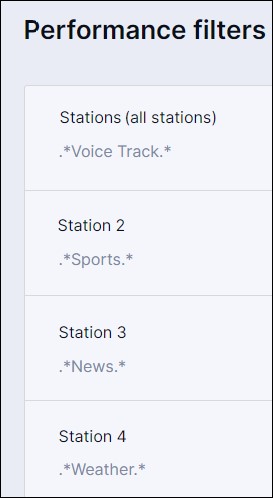
CSV report files
All reports are exported in CSV format and include detailed metadata for each track played, ensuring compliance and transparency.
NAME OF SERVICE - Name of the station
TRANSMISSION CATEGORY - The single-letter code that describes your service.
FEATURED ARTIST - Name of the artist
SOUND RECORDING TITLE - Name of the track
ALBUM TITLE - Name of the album for that specific track
MARKETING LABEL
ISRC - International Standard Recording Code
ACTUAL TOTAL PERFORMANCES - The number of people who were listening to the station while that song was playing. For example, if the station played a song multiple times, this count would include both the 10 people who listened the first time and the 20 who were tuned in the second time
PLAY FREQUENCY - How many times that song was played during the month by the station
